Phoenix Service Tool is a robust software solution developed for servicing a wide range of devices, including those from brands such as Samsung, Xiaomi, Honor, Oppo, Nokia HMD, OnePlus, and Realme. This tool provides multiple features, including device information retrieval, firmware flashing, transitioning from Fastboot to EDL mode, Mi account reset, device unlocking, factory reset, and FRP (Factory Reset Protection) reset. Additionally, it includes a premium checker and allows for firmware downloads. Notably, it supports Samsung FRP reset in MTP mode, enabling Samsung account resets. It is compatible with all security levels, binary versions, and Android versions.
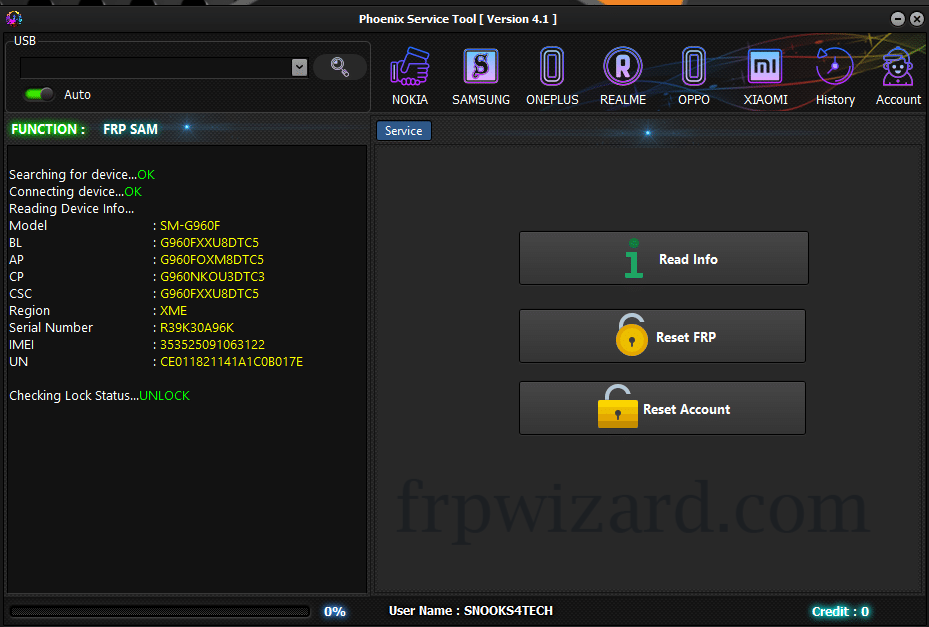
Key Functionalities of Phoenix Service Tool
The Phoenix Service Tool is equipped with powerful features to perform essential repair and maintenance tasks on Android devices. Let’s take a closer look at some of its main functionalities:
1. Flashing Firmware
Firmware flashing is a critical function of PST, allowing you to update or reinstall the software that runs your device. This can fix bricked devices, remove software bugs, and install the latest features.
2. FRP (Factory Reset Protection) Reset
If you’re locked out of your Android device after a factory reset, the FRP lock prevents unauthorized access. Phoenix Service Tool can help reset FRP and give you access to your device without needing the original Google account credentials.
3. Reading Device Information
PST also allows you to read and retrieve crucial device details such as IMEI, software version, and hardware info. This is helpful when diagnosing issues or confirming device authenticity.
Step-by-Step Guide on Using Phoenix Service Tool
1. Downloading and Installing the Tool
- Step 1: Go to the official website or a trusted source to download Phoenix Service Tool.
- Step 2: Extract the downloaded file and run the setup file to install it on your computer.
- Step 3: Follow the on-screen instructions to complete the installation process.
[Include a screenshot of the download and installation process here]
2. Flashing Firmware
- Step 1: Launch the Phoenix Service Tool and connect your Android device via USB.
- Step 2: In the main interface, select the “Firmware Flash” option.
- Step 3: Choose the appropriate firmware file for your device (ensure it’s compatible).
- Step 4: Click “Start Flash” and wait for the process to complete.
Warning: Flashing firmware incorrectly can brick your device. Always ensure you have the correct firmware and backup your data before proceeding.
3. Resetting FRP
- Step 1: With the tool open, connect the device and select “Reset FRP.”
- Step 2: Follow the prompts to confirm the action.
- Step 3: Once complete, your device will restart, and FRP will be reset.
4. Reading Device Information
- Step 1: Click on the “Read Info” button on the tool’s interface.
- Step 2: Wait for the tool to gather and display information like IMEI, firmware version, and more.
- Step 3: Use this information for troubleshooting or verifying device details.
Conclusion
The Phoenix Service Tool is a powerful, versatile tool for anyone involved in mobile device repair. With its key functionalities like firmware flashing, FRP reset, and reading device information, it simplifies what would otherwise be complex repair tasks. Whether you’re a technician or a DIY repair enthusiast, this tool can save you time and effort.
Before proceeding with any repairs, remember to back up your data and double-check compatibility to avoid risks. With Phoenix Service Tool in your toolkit, repairing and maintaining Android devices becomes much more manageable.
